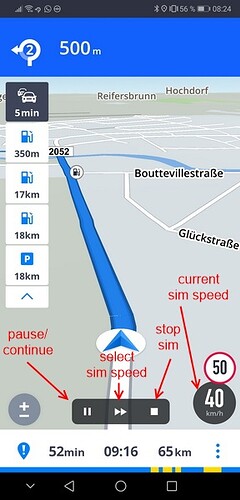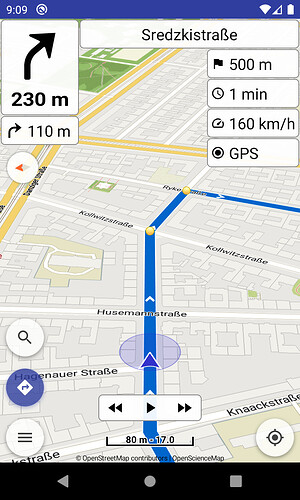Can be done via mock locations following the route and triggering navigation events.
@SchlesiM what is the use of all those simulation buttons in your image?
A play / pause button seems enough to start / pause navigation simulation.
Need more functionality?
There are 3 functions and one info:
- pause / continue simulation
- select simulation speed (Sygic allows four fixed sim speeds 40 / 80 / 160 / 320 km/h)
- stop simulation
- current simulation speed (40 / 80 / 160 / 320 km/h)
The function to choose a simulation speed is very useful because it serves as a “fast forward” option to be able to quickly proceed to a special location within your rotue (or to quickly skip sections).
@SchlesiM thanks for the additional information!
(are their sim button details somewhere online?)
- Play / Pause sim seems like a basic function
- Stop nav / sim is handled already by nav button (bottom-left)
- Could need fast forward / backward (i.e. start sim anywhere)
(like explained above) - If fast forward / backward is available, is speed still needed?
I don’t know any online sources with more detailed information about this feature (although there a lot of informations about Sygic here). I have Sygic installed and discovered this feature by myself (it’s somehow a little difficult to find in the app). But I also know such a feature from Garmin devices (GPS simulation mode).
Yes, if there was a button to proceed to the next turn instruction this would be a comfortable way to quickly skip through the simulation.
I think yes. Because simulation should be dynamic (not just static previews of all turn locations), just as you were driving along the route. Therefore your travel speed has to be defined somehow (and maybe much faster than you would be an real life).
- Play / Pause navigation simulation

- Skip Previous / Next turn instructions


- Skip to route Start / End (long press)


- Select simulation speed (tap speed panel)
- Works nicely with App: Smooth movement
Looks great. I’m really looking forward to this version ![]()
Coming in next version:
- Skip to route start / end (long press)


- Keep

 active while simulation runs
active while simulation runs - Speed up adjustments
Hallo,
da ich die Möglichkeit einer Simulation der Route ![]() mehr nutze als ich zuvor gedacht hätte, möchte ich gern mal eine Vorschlag unterbreiten.
mehr nutze als ich zuvor gedacht hätte, möchte ich gern mal eine Vorschlag unterbreiten.
Damit ich eine Routen-Simulation starten kann, muss ich leider einiges in meinen Einstellungen ändern. 1. unter Standort >>> Zeige Geschwindigkeit (ein) ; 2. unter Navigation >>> Navigationsmodus >>> Simulation (ein). Möchte ich jetzt die Route real abfahren, muss ich die ganzen Einstellungen zurücksetzen. 1. ist zwar nicht notwendig, wird nur leider etwas voll am oberen Bildschirmrand. ![]()
Was halten sie von einem Kontextmenü, welches durch langes drücken des Navigationsbutton aktiviert wird. Hier lässt sich die Simulation starten. Dabei wird auch gleichzeitig die Funktion “Zeige Geschwindigkeit” eingeschaltet. Somit ist ein Änderung der Einstellungen für die “normale” Navigation nicht mehr notwendig. Und 2. wird gleich alles Aktiviert, was für eine Routen-Simulation notwendig ist.
Wäre das eine Option?
Viele Grüße
Basti
I have thought already that the long press on navigation button could be useful in such cases.
And speed panel indeed can appear always in simulation mode, since hosts the speed menu.
I absolutely disagree with that. All those buttons should exclusively offer functions which are important while being on the road.
Reason: sometimes it is quite fiddly to operate the UI elements while wearing gloves (or using a touchscreen pen mounted somewhere on your bike) because the touchscreen capable material on those gloves doesn’t work perfectly all the time (especially if the gloves are older and this material is a little bit worn out already). And you definitely don’t want to switch to navigation mode while being on tour just because you touched the navigation button too long (or your gloves are wet so the touch input is recognized too long).
Simulation mode is no “on road” function. In my opinion it would be better to have a “simulation mode” switch function in the “tools” menu (in fact I excpected it there after this function was introduced and was somehow astonished to find it in the “settings” menus).
Yes, that’s a good point because it’s an essential UI element while being in the simulation mode.
That’s why I didn’t implement it that way. ![]()
In any case the navigation long press would open a dialog, not make any immediate change (like location long press).
Tools menu hosts all around “quick” functions.
Navigation mode is like all other “modes” which are already hosted in settings.
Also it’s a long requirement to simplify the menus. They already host too much options which should move in settings and only then would make a transition to a new UI much easier.
Furthermore finalizing the simulation speed [40, 80, 160, 320 km/h], then app can save / restore it, so not have to change it every time.
Both will be available in next version.
Do you think would be nicer to “force” smooth movement in simulation regardless the “Settings | Location | Smooth movement” selection?
Since it runs more smoothly with that or leave it like now where simulation uses the settings selection?
The more it behaves like the real thing the better. So leave it as it is.
Hallo @devemux86
Ich bin der gleichen Meinung wie @linux-user. Ich würde die Einstellungen so übernehmen, wie ich sie auch bei der Navigation habe.
Mein wichtigster Punkt ist der, dass ich meine Einstellungen für die Navigation nicht verändern muss, um die Funktionen der Simulation zu nutzen. Wie @SchlesiM sehe ich die Simulation als ein Werkzeug an.
Wie kann ich das Wort hosts verstehen?
Viele Grüße
Basti
In diesem Zusammenhang “enthält”, oder wörtlich “beherbergt”
German translation:
Hi,
Very nice feature that I will most certainly be using!
Some feedback: relative to the current speed choices you could easily speed them up by a factor of 2 or 3.
I don’t really care if they are “real” speeds in km/h or just a relative speed number from 1-n.
Bottom line for me is that I think the current options are way too slow for my liking.
A 4 to 8 hour trip would take waaaay too long to simulate ![]()
My suggestions:
80, 160, 320, 640
160, 320, 640, 1280, 2560 (yes, five steps :))
Alternatively call them: 1x, 2x, 3x, 4x, 5x
Best regards,
Jan