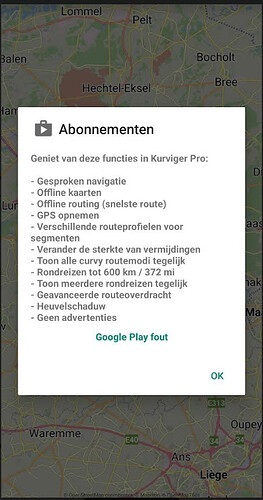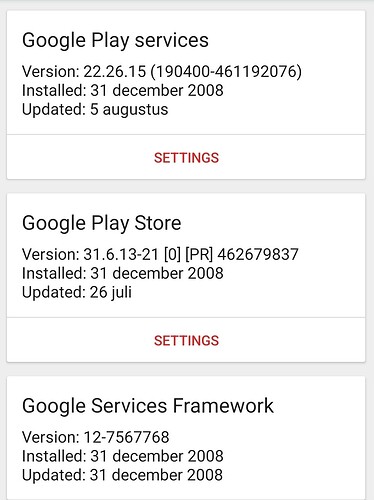Not an update in the strict sense…
You can download an apk from various sources for those devices that do not come with Google Services installed (e.g. Huawei smartphones or LineageOS). However, I’m not sure what will happen when you try this apk on phones that already have the framework installed.
Funnily the Smartphone is running Android 10, which was released in 2019…
I have the same problem.
I already tried all the above, but nu succes.
Phone: Samsung S10
Android v12
When the images do not even show the ads…
Maybe a blocker app is active or / and Google Play Store / Services do not work correctly.
You can try clearing the storage & cache of Google Play Store and Google Play services.
No ad blocker active
With other apps payment is possible via Google Play.
Nothing is helping.
If Kurviger 2.2.24 does not help, there is not much we can do. ![]()
We cannot fix the Google Play on devices where it does not work properly.
(get subscriptions / states from Google server → provide them to the apps)
Hello. I have discovered if you open Google Play, search Kurviger Pro app and open from there the app navigation functions work. It appears the app icon on the device home page does not recognise the valid subscription.
From time to time you need to open Google Play with internet,
to communicate with Google servers and cache subscriptions.
(that’s how Google implemented Google Play subscriptions)
More details are explained above:
Thanks. I’ve never seen this subscription issue with other monthly subscribed app however.
There’s a lot of piracy going on with the Kurviger 1.
Another reason why it was abandoned…
Kurviger 2 follows Google’s strict guidelines precisely.
Workaround for Google Play error.
Install Kurviger for Android on another GSM or tablet. Take care that you are logged in with the same Google account as you’re using on the GSM you want to use in the end!
Open Kurviger on the temporary device.
Open Subscriptions in the menu. Finish the subscription (assuming this works on the temporary device. At least it worked for me. After succesful subscription you can exit Kurviger on the temporary device. Delete en re-install Kurviger on the final device. Remember you have to use the same Google account as you’ve used on the temporay device for the subscription!
Check Subscriptions in the menu. Now you should see that the subscription is activated.
Done!