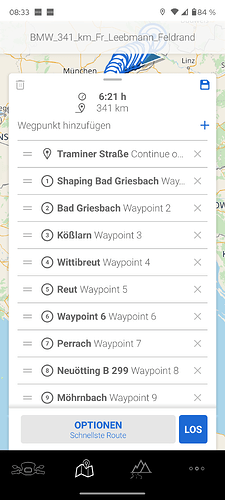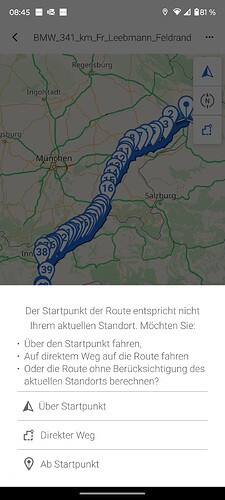Someone know if there is a way to export a GPX file created with Kurviger that include all the Waypoints and shaping points? Because at the moment when I export a GPX file to the BMW navigator (via BMW app) I lose all Waypoints/shaping points. Basically I have only start and finish and of course the itinerary, but no waypont/shaping points. Thanks in advance who can help me.
For export please use these settings, then you will have all waypoints and shapings points available in the BMW connected app
When importing into the BMW app, you´ll have 3 options available.
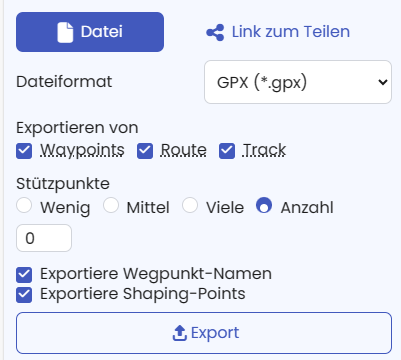
Please note!
The BMW app does not differentiate between waypoints and shapingpoints!
Muss man denn unten “Exportiere Wegpunkt” und “Shaping-Points” anklicken, wenn man oben schon “Waypoints” angeklickt hat? Hätte das Weglassen der unteren beiden Klicks eine Auswirkung?
Wenn Du die Namen der gesetzten Punkte sehen willst dann solltest Du die Hacken setzen.
Hier zum vergleich der identischen Route von Kurviger mit BMW Connected App
@Zehnerl many thanks, so I need to put a lot of waypoints/shape points in the itinerary, normally I’m putting only the major waypoint let’s say 5/6 for a 300KM itenerary, therefore the map with only 5/6 waypoint can be different from the Route or Track map. I would try this new solution and see if it’s better.
Please consider…the BMW App can only handle 50 waypoints including beginn and finish!
In case you’ll exeed 50 Points the App will create a track instead a route.
@Zehnerl Can you please explain the difference between a Route and a Track ![]() , as normally I use the Track, because with Route or Waypoint .gpx file created by Kurviger there are so few details and the Itinerary is different from the original planned, only with the Track file i get the original itinerary.
, as normally I use the Track, because with Route or Waypoint .gpx file created by Kurviger there are so few details and the Itinerary is different from the original planned, only with the Track file i get the original itinerary.
May be now by adding more waypoints i ca use the other .gpx files? ![]()
![]()
![]()
![]()
Not all navigation devices treat a track the same.
Some only show you a path that you have to follow, but you will not receive any navigation instructions. If you leave the track, “you” have to find your way return on the track without support of the System.
Things are a little different at BMW:
The Connected App not only shows the track on the map, but also converts it into a navigable route. This has the great advantage that you receive navigation instructions via arrows and audio.
If you deviate from the specified track, the routing will first take you back to the place where you left the track. As soon as there is a shorter route back to the planned track in your direction of travel, you will be directed in the direction of the track.
Here is a short instruction like I proceed:
Plan a route in Kurviger (enter start-destination) if necessary insert desired waypoints with coordinates from Google Maps (right click) or right-click along the route “set as intermediate destination” and assign names to the waypoints.
With Tom Tom (BMW Connected App) 50 waypoints (including start & finish) are allowed. Shaping points can also be given names. If no name is given, the shaping point is displayed in the app as a waypoint.
Please remember when planning, that shaping points are also displayed as waypoints in the app >> so they must also be counted among the 50 possible WP
Alternatively: Set the start and first waypoint, then use the right mouse button to find the next point you want go to and use the right mouse button (Extend route to) to plan the route you want >> then convert shaping points to waypoints as required.
Set avoidances in Kurviger.de to “Standard” profile
The Kurviger GPX file can be imported immediately without editing in the app > there are 3 options to choose from:
• Assign waypoints “Name / Number” identically to the planning.
• Convert the number of base points to the same as waypoints (in the app in the waypoint list).
• Bases with 1000+ and more but no waypoints visible (track from Kurviger)
If a tour has already been imported into the BMW app and 50 WP are available, additional Waypoints can still be set in the app!
Try do do it like discribed and import all three options in the BMW App and you will see the difference ; ![]()