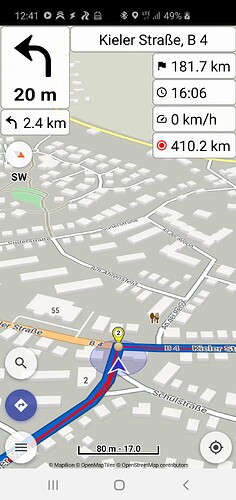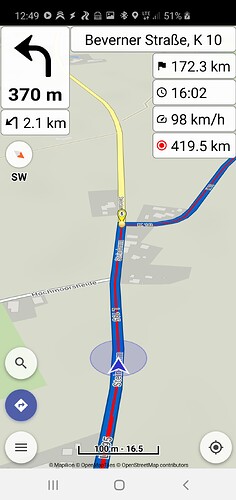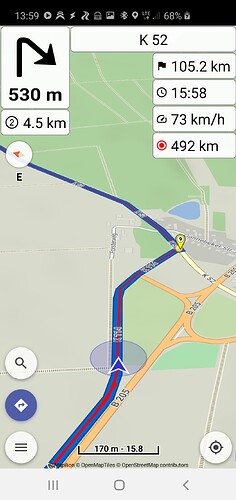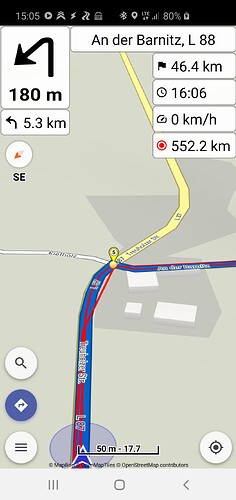I have planned a round trip on Kurviger.de. During the routing some turns were announced wrong and also the arrow in the upper left corner often pointed into the wrong direction. A few examples as screenshot.
Navigation voice announcements come from routing and are the same as calculated route instructions.
So first you should check the calculated route’s instructions in website or app and see what’s going on.
Also please see the documentation for some hints.
As my wife would say: mabye the “male mode” is activated ![]() (just kidding)
(just kidding)
Passiert wahrscheinlich, wenn du einen Wegpunkt genau auf die Kreuzung setzt!?
Ah - just noticed that you placed all your waypoints exactly on the junctions and turning points.
Instead you should always place waypoints after the junctions (with some distance). Otherwise it easily could happen that on such a junction the GPS position (which can never be 100% exact) “flips” around this waypoint what could probably result in strange navigation instructions.
I didn’t place any points! I have planed on PC a roundtour. Send the gpx to mobile and start routing. Thats it.
I have load the GPX again and check the route instructions and now it is ok. what’s going wrong in the first time?
When use GPX fles to transfer routes between devices then a new routing is calculated.
Please see the documentation for how to plan routes on desktop and transfer to mobile.
Documentation: “or you can share a route file like .kurviger or .gpx (email, DropBox, Google Drive, etc.).” Next time, i try .kurveriger… But track with GPX file start no new routing. Right? I have been doing that…
GPX files only contain plain coordinates, not whole calculated routes with instructions and options.
So GPX files always need a routing in order to produce routes that can be used in app or website.
GPX is great for exchanging routes with other NAV-Systems.
But between Kurviger-systems, it is better to use .kurviger files:
- routes stay exactly the same, and don’t change during transfer.
- .kurviger files can be used offline.
- It is always a good idea to save a *.kurviger file of your route on the device, so if something goes very wrong, you can load your exact original route again.
This is the IMHO’s worst option for transferring a route between Kurviger systems.
While importing a GPX track, the app must “invent” waypoints. Sometimes these waypoints are on an intersection, which should be avoided.
My advice:
After you’ve created a new route, do a quick check how the waypoints are placed.
They should be away from intersections and nearby roads.
Manfred
My advice for transferring routes from PC to smartphone: don’t even use any file formats. Instead use the QR code which can be generated from the Kurviger website on the PC using the “share” button and read that code with the camera on your smartphone (there open the link with the Kurviger app). Then the route is 1:1 transferred into Kurviger (and should be saved as .kurviger directly from the Kurviger app). Very easy and comfortably!