Hier die DEUTSCHE ÜBERSETZUNG der ENDGÜLTIGEN VERSION (2018-10-12b):
Kompass und Bezeichnung der geografischen Richtung
In der linken oberen Ecke der Karte findest du ein Kompass-Symbol. Du kannst deine aktuelle Richtung unter dem Kompass hinzufügen, indem du die Option (Settings - Map - Bearing) aktivierst. Wenn du diese Option aktivierst, siehst du unterhalb des Kompasses ein zusätzliches Label mit den üblichen Abkürzungen für geografische Richtungen (z.B. NE).
Der Pfeil des Kompass-Symbols zeigt die Richtung zum geografischen Norden der Karte an.
Das darunter stehende Label (Buchstaben der Kompassrichtungen) zeigt die Kompasspeilung, d.h. die Richtung der aktuellen Bewegung.
Die Verwendung ist in verschiedenen Modi von Kurviger unterschiedlich:
Im Allgemeinen:
Innerhalb Navigation (“Navigationsmodus”): Durch Antippen des Kompasses kannst du die Kartenrotation ein-/ausschalten,
Außerhalb der Navigation" (“Karte-Durchsuchen-Modus” und “Standort-Verfolgen-Modus”): Durch Antippen des Kompasses rufst du einen Kartenausrichtungsdialog auf. - Mit der Auswahl Manuell, falls die Karte zuvor mit Finger-Gesten gedreht / gekippt wurde, wird die Karte zurück gedreht.
Im Detail:
A “Navigationsmodus”:
Das Antippen des Kompasses schaltet direkt zwischen dem Ein- und Ausschalten der Kartenrotation um (Hinweis erscheint in einer Blase):
1) Kartenrotation: Aus:
Die Oberseite der Karte bleibt nach Norden ausgerichtet.
(Du kannst die Karte mit zwei Fingern drehen, aber auch in diesem Fall dreht sich die Karte mit zwei mal Tippen zurück nach oben = Norden),
2) Kartenrotation: Ein:
Die Ausrichtung der Karte folgt der aktuellen Bewegungsrichtung (d.h. der Standortpfeil bleibt nach oben gerichtet),
Du solltest wählen
(1), wenn du dich während der Fahrt lieber immer am geografischen Norden orientieren möchtest - dann informiert dich das Label über die geografische Richtung deiner aktuellen Bewegung (und der Standortpfeil dreht sich auch entsprechend),
(2), wenn du es vorziehst, immer den Verlauf der vor dir liegenden Route oben auf der Karte zu sehen - dann informiert dich der Kompass über die Richtung des geografischen Nordens (und rotiert natürlich mit).
B Modus “Karte durchsuchen” und Modus “Standort verfolgen”:
Ein Fingertipp auf das Kompass-Symbol lässt dich wählen:
1) Manuell:
Die Oberseite der Karte bleibt nach Norden ausgerichtet.
(Du kannst die Karte mit zwei Fingern drehen, aber auch in diesem Fall dreht sich die Karte mit einem weiteren Antippen wieder nach oben = Norden),
2) GPS (2D oder 3D*):
Die Ausrichtung der Karte folgt der aktuellen Bewegungsrichtung (d.h. der Standortpfeil bleibt nach oben gerichtet),
3) Kompass (2D oder 3D):
Die Karte dreht und neigt sich basierend auf dem Kompass-Sensor des Geräts anstelle des GPS-Sensors.
Du solltest wählen
(1), wenn du dich während der Fahrt lieber immer am geografischen Norden orientieren möchtest - dann informiert dich das Label über die geografische Richtung deiner aktuellen Bewegung (und der Standortpfeil dreht sich auch entsprechend mit),
(2), wenn du es vorziehst, immer den Verlauf der vor dir liegenden Route oben auf der Karte zu sehen - dann informiert dich der Kompass über die Richtung des geografischen Nordens und rotiert natürlich mit),
(3), wenn du Informationen über Richtungen ohne Bewegung erhalten möchtest, weil der Kompass des Geräts keine Bewegung benötigt; dies kann jedoch den Nachteil fehlerhafter Messwerte haben, da die Qualität des Gerätesensors ohne Kalibrierung und durch elektronische Geräte in der Nähe beeinträchtigt wird.
*) Wird in Kürze umgesetzt.
Ok soweit?

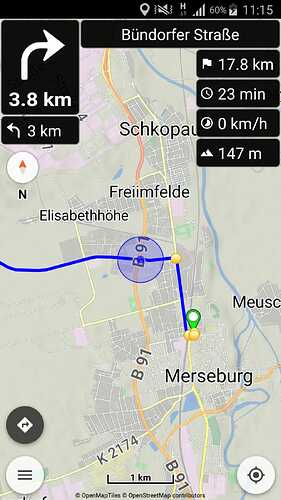
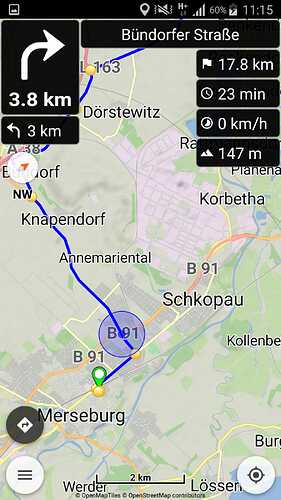
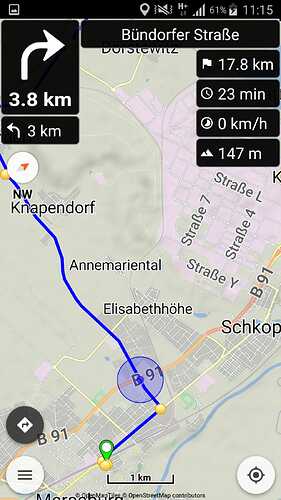
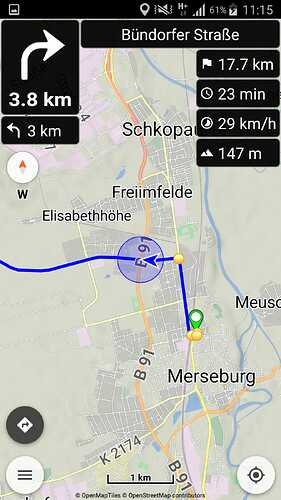
 And all for such a “small” topic
And all for such a “small” topic